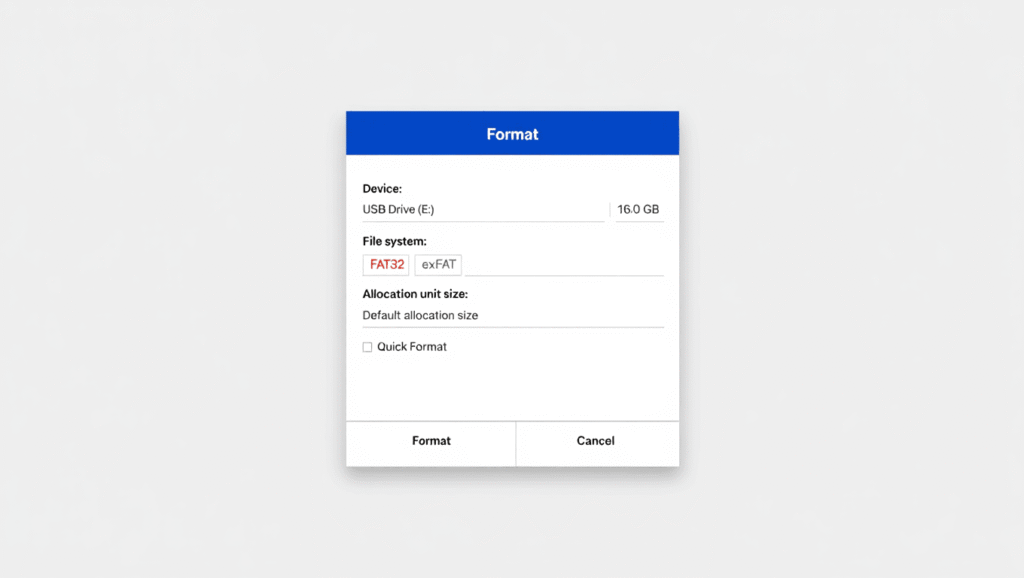Hook — Quick Truth
Have you ever plugged a USB into a TV or camera and it wouldn’t read? If so, learning how to format usb to fat32 will save you time — and headaches.
What this Guide Covers (Fast)
You’ll get simple, real steps for how to format usb to fat32 on Windows, macOS, and Linux. I’ll explain the limits of FAT32, show commands and safe tools, and troubleshoot the usual errors so you don’t lose files.
Why FAT32 Still Matters
FAT32 is old, but it’s the most compatible filesystem for many devices — TVs, printers, game consoles, and cameras. If you need a drive that just works with older hardware, learning how to format usb to fat32 is a must. Also, FAT32 has a key limit: a single file can’t be larger than 4 GB. That’s a technical limit from how FAT32 stores file sizes.
Quick Warning Before You Start
Formatting erases everything on the drive. Back up your files first. If you don’t, you’ll lose data you can’t get back. That’s the urgent part — don’t skip the backup.
How to Format USB to FAT32 on Windows (Three Easy Ways)
Method 1: File Explorer (Best for Small Drives)
- Plug the USB in.
- Open File Explorer and right-click the drive.
- Choose Format, pick FAT32, and click Start.
This is the fastest route when the drive is 32 GB or smaller. If the FAT32 option isn’t shown, don’t worry — Windows often hides it for larger drives. Recent Windows updates have relaxed some limits, but the GUI still often won’t list FAT32 for big drives.
(If you want to know how to format usb to fat32 on a bigger drive, read the next methods.)
Method 2: Command Prompt (Built-in, Reliable)
Open Command Prompt as Administrator and type:
Replace X: with your USB letter. This built-in command can format larger drives, though it can be slow on big sticks. It’s still a good, official way to do how to format usb to fat32 without extra tools.
Method 3: DiskPart (Clean Slate)
If the drive has odd partitions or errors:
- Run
diskpartas admin. list disk→select disk N(careful — pick the USB).clean→create partition primary→format fs=fat32 quick→assign→exit.
DiskPart gives control, but it’s powerful — double-check the disk number before clean. Use DiskPart if you’re learning how to format usb to fat32 and need a full reset.
How to Format USB to FAT32 on MacOS
macOS users can use Disk Utility for simple jobs, but Terminal gives predictable results. Run:
Replace NAME with a short volume name and /dev/diskN with your USB device (find it via diskutil list). This creates a FAT32 filesystem with an MBR table — good for older devices. That command is the standard way on macOS to do how to format usb to fat32 when the GUI hides the option.
How to Format USB to FAT32 on Linux
Linux makes this very straightforward. Use mkfs.vfat (from dosfstools). Example:
That writes a FAT32 filesystem and names it MY_USB. If you’re on Linux and wondering how to format usb to fat32, this is the cleanest, quickest method many power users prefer.
What if Windows Won’t Let You Make FAT32 on a Large Drive?
Windows historically limited the GUI formatter to 32 GB. Microsoft has started removing some of those restrictions in Windows 11 command-line tools, but the classic Format dialog often still hides FAT32 for larger volumes. If you face this, use the command line or a trusted third-party tool.
A safe, widely used tool for this job is GUIFormat (fat32format). It lets you format drives over 32 GB to FAT32 in Windows. If you need to learn how to format usb to fat32 on a large stick, GUIFormat is a common choice among tech users.
Common Problems and Quick Fixes
“I Can’t Copy a 5 GB File to FAT32”
That’s FAT32’s hard rule: no single file over ~4 GB. If you need to store big files, use exFAT or NTFS (if your device supports them). If the device only accepts FAT32, split the large file or compress it.
“Format Fails or Stops Partway”
Try a full (not quick) format, or use DiskPart to clean and recreate the partition. If errors persist, test the drive — cheap USB sticks fail and cause weird format errors.
“Drive Shows Less Space After Formatting”
That’s normal. Filesystem structures take space, and operating systems count bytes differently. The usable space shown will always be slightly less than the labeled capacity.
Best Practice Checklist (So You Don’t Regret it)
- Back up first. Seriously.
- Use short volume names (some devices dislike long labels).
- Prefer MBR for older devices.
- If you need how to format usb to fat32 on big drives, use command line or GUIFormat — don’t force the GUI.
- Test the drive on the target device (TV, camera) right after formatting — don’t wait until the last minute.
Quick Cheat-Sheet (Commands & Short Notes)
- Windows File Explorer: Right-click → Format → FAT32 (≤32 GB).
- Windows CMD:
format X: /FS:FAT32. - DiskPart:
diskpart→select disk N→clean→create partition primary→format fs=fat32 quick. - macOS Terminal:
diskutil eraseDisk FAT32 NAME MBRFormat /dev/diskN. - Linux:
sudo mkfs.vfat -F 32 -n NAME /dev/sdXN.
Short Real-World Story
Last month I had a hotel conference where the projector only read FAT32 USB drives. I had a 64 GB stick formatted as exFAT and a panic moment. I quickly used a small Windows utility to reformat it to FAT32, copied the slides, and the projector read it without trouble. Problem solved in minutes. That’s the simple value of knowing how to format usb to fat32 — it keeps you flexible and ready.
Final Thoughts — Simple, Practical
If your device asks for FAT32, use it. If you need to know how to format usb to fat32, pick the method that matches your OS and the drive size. Back up your files, pick the right tool, and test the drive on the target device. FAT32 gives you broad compatibility — just remember the 4 GB file limit and the Windows GUI quirks.