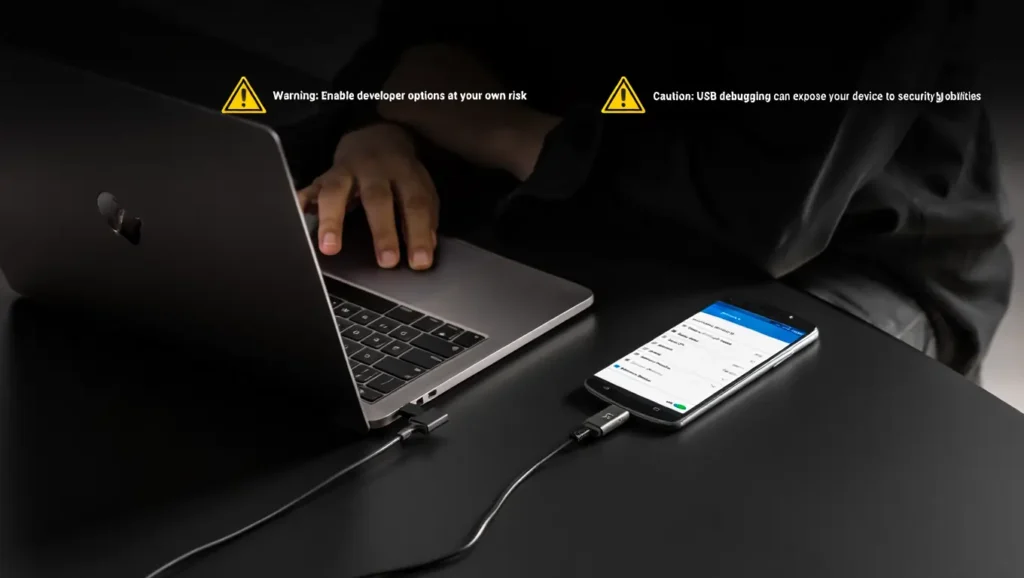When your Motorola phone is locked and you need USB debugging, it can feel stressful fast. You want ADB to move files, fix glitches, or test apps, but the option sits behind a lock you can’t pass. Here’s the simple truth: you can’t turn on USB debugging while the phone is locked. That’s not a bug. It’s a safety wall that protects your data and privacy.
In this rewrite, you’ll see why that wall exists, what safe paths you still have, and how to enable USB debugging the right way once you’re back in. The flow is plain, friendly, and easy to scan, so you can jump to the part you need without getting lost.
What USB Debugging Really Is
USB debugging is a developer setting that lets your Android phone talk to a computer through ADB. It gives deeper control than normal file transfer. Developers use it to test apps, read logs, and run commands that reach under the hood. Because that power can touch sensitive areas, Android keeps a clear lock in front of it.
The first time you plug into a new computer, your phone asks you to approve that computer. The prompt appears on the phone’s screen. If the screen is locked, you can’t approve. That single step is the first reason this switch stays off until you’re inside the phone.
Why You Can’t Enable USB Debugging While Locked
Developer options live inside Settings, and the USB debugging toggle lives inside Developer options. To reach that menu, you must unlock the phone. ADB also needs your on-screen approval the first time a new computer connects. These two checkpoints stop anyone from plugging in and grabbing your data without your knowledge.
Picture leaving your phone in a taxi. Without these checks, a stranger could connect it to a laptop and try to read your files. Android is built to refuse that until the real owner unlocks the screen.
What to Do First When You’re Locked Out
If you still remember your passcode, start there. Take a breath, try the code you use most, and give yourself a moment between attempts. Some phones slow you down if you enter too many wrong guesses. If you changed the code recently, think about where you were when you changed it. A small memory like that can bring the number back.
If you set up Smart Lock in the past, it might help. A trusted device like your watch or car, or a trusted place like your home, can unlock the phone when the match is right. Move to the place, connect the device, and watch the screen. If it opens, make a quick backup before you touch anything else.
When The Screen Works, But Touch Doesn’t
Sometimes the phone isn’t locked by security, but the screen is damaged. If you know the passcode and the phone powers on, you can try a USB-C to USB adapter and connect a mouse. A small hub can also let you plug in a keyboard. After a reboot, Android asks for the passcode once before fingerprint or face unlock returns, so the mouse or keyboard can help you get through that step.
Once you’re on the home screen, back up your photos and files. A quick backup lowers the risk before you change settings or try repairs.
When You Forgot The Passcode Completely
If you can’t unlock at all, a factory reset is the realistic path. It wipes the device and returns it to a clean state. This protects your privacy, but it removes local files. If you had cloud backups turned on, you’ll be able to restore during setup.
After the reset, the phone may ask for the same Google account that was on it before. This is Factory Reset Protection. It makes sure only the real owner can finish the setup. Before you reset, make sure you know your Google email and password, because you’ll need them.
How to Factory Reset a Motorola From Recovery
Most Motorola models follow a similar pattern. Charge the phone to a decent level and power it off. Hold Volume Down and Power together until the boot menu appears. Use the volume keys to highlight Recovery mode and press Power to select it.
You may see a screen with an Android robot. If that happens, press and hold the Power button and then tap Volume Up once to open the recovery options. Choose Wipe data or factory reset and confirm. When the wipe finishes, select Reboot system now. After the restart, follow the setup screens and sign in with the same Google account you used before.
After You’re Back In
When you reach the home screen, restore your data if you have a backup. Google’s backup or your chosen cloud app can bring photos and settings back. Get the basics in place first so you’re not working under pressure later.
Now you’re ready to enable USB debugging in the clean, supported way. There’s a hidden menu called Developer options. It stays hidden because most people never need it. You’ll unlock it with a quick tap routine and then flip the switch.
How to Unlock Developer Options
Open Settings and scroll to About phone. Find the Build number at the bottom. Tap the Build number seven times in a steady rhythm. If you’re asked for your PIN or password, enter it. When you see the message that developer mode is on, go back to the main Settings screen.
On many Motorola phones, Developer options sit under System. If you don’t see them yet, open System and scroll down. The menu appears only after you finish the seven taps. If it’s missing, make sure you tapped the right Build number field for your model and completed all seven taps.
How to Turn on USB Debugging
Open Developer options and scroll to USB debugging. Toggle it on and confirm the message. The switch is now active, but one more step links your phone to your computer.
Connect the phone to the computer with a data-capable USB cable. If your phone asks about USB mode, pick file transfer or the default data mode. Watch the phone for the prompt that asks if you allow USB debugging from this computer. Tap Allow. If it’s your personal computer, you can choose to always allow it so you won’t see the prompt every time.
First ADB Checks on Your Computer
Open Your Terminal and List Devices
After you approve the computer on your phone, open Command Prompt on Windows or Terminal on Mac and Linux. Make sure ADB is installed and available to run. Use the command that lists connected devices to confirm that your computer and phone can talk.
Read The Result Correctly
If your Motorola shows up with the word device beside its ID, the connection is authorized and ready. If it shows unauthorized, look back at your phone’s screen and approve the USB debugging prompt so the trust is set.
When Nothing Appears
If the list is empty, reconnect the cable and set the phone’s USB mode to file transfer. Try a different USB port if the computer doesn’t respond. Keep the phone unlocked and the screen awake while you check again.
Keep The Connection Stable
If you’ll use ADB often, use a good cable and avoid loose ports or wobbly hubs. A steady connection reduces random drops, saves time during tests, and lowers the chance of errors with large transfers.
Safety Notes Before You Use ADB
ADB can reboot the phone, install packages, and copy files in both directions. Those tools are helpful, but they can cause trouble if you run the wrong command. Don’t copy scripts from random places. Keep the phone unlocked only while you’re working. When you finish a task, unplug the cable and think about turning USB debugging off again.
If you’re on a shared or office computer, don’t select the option to always trust the computer. Use the one-time approval instead. That simple habit stops surprise access later on.
How to Handle Data After a Reset
If you had cloud backups, many photos return during setup. Google Photos restores as your account syncs. Third-party cloud apps can do the same once you sign in. If your files lived only on the phone and you reset, those local copies are gone. It’s a tough result, but it’s part of the design that keeps your data safe if the phone falls into the wrong hands.
To avoid future pain, turn on automatic backups as soon as you’re back in. With backups running, a big problem becomes a small delay. Even if you experiment with settings or developer options, your memories stay safe.
Tips to Avoid Getting Stuck Again
Pick a screen lock you can remember without writing it down. A short but personal number works better than a pattern that’s easy to guess. Keep your Google account recovery options fresh. If your phone number or recovery email changes, update them the same day.
If you use Smart Lock, use it carefully. Trusted devices and places can help in a pinch, but choose ones you truly control. Don’t set a public location as trusted. If your phone unlocks in a spot you can’t manage, the benefit disappears and the risk grows.
Special Notes for Popular Motorola Lines
Most Motorola phones use the same key combo to reach the boot menu. The Moto G series usually responds to Volume Down and Power. The Moto Edge line follows the same recovery screen steps. The Razr foldable also reacts to Volume Down and Power, though it feels a bit different in hand because of the hinge. If you miss the timing the first time, try again with a steady press.
If you see a No command screen, you’re close. That screen sits between the bootloader and the recovery menu. Press and hold Power and tap Volume Up once to reveal the recovery options. It’s easy to miss, so repeat the press if needed.
Ethical and Legal Considerations
Phones carry private details from photos to messages. Trying to bypass a lock on a phone that isn’t yours is wrong and can be illegal. This guide is for the rightful owner to regain access or reset safely. If you find a phone, return it. If it’s yours, follow the official path. The rules that feel strict today might be the same rules that protect you tomorrow.
Frequently Asked Questions
1. Can I Enable USB Debugging From My Computer Without Unlocking the Phone?
No. The setting sits behind the lock screen, and the first ADB pairing needs an on-screen approval. Without access to the screen, the computer can’t get that approval.
2. Is There a Secret Code that Turns on USB Debugging?
No. Developer options don’t open with a universal code, and you can’t flip the switch from outside a locked system. That’s a core part of Android security.
3. Will a Factory Reset Remove the Google Account Lock?
No. After a reset, the device may ask for the same Google account you used before. This step, called Factory Reset Protection, blocks setup by anyone else.
4. What if My Screen is Broken, But the Phone is Already Unlocked?
If you’re past the lock screen and only the touch is broken, try a mouse or a keyboard with a USB-C adapter. If the phone reboots and asks for the passcode, you’ll need to enter it once before fingerprint or face unlock works again.
5. Should I Leave USB Debugging on all the Time?
It’s safer to turn it off when you don’t need it. Leaving it on can raise risk if someone gets access to your unlocked phone or a trusted computer.
Step-By-Step Summary
You can’t enable USB debugging on a locked Motorola. Unlock the phone or reset it and sign in with the same Google account as before. Once you’re back inside, open Settings and tap Build number seven times to unlock Developer options. Open Developer options, turn on USB debugging, connect the phone to your computer, and approve the ADB prompt on the phone. Do your ADB tasks and turn debugging off when you’re done.
Conclusion
USB debugging is powerful, and that’s exactly why Android guards it. There’s no safe switch to flip from outside a locked Motorola. The right path is to unlock normally, use Smart Lock if you set it up, or reset the phone when nothing else works. After setup, turning on USB debugging is quick, clean, and fully under your control. Keep backups on, keep your Google account info current, and use debugging only when you need it. Those small habits protect your data and your peace of mind.
Read More ➔ USB Type B Charger