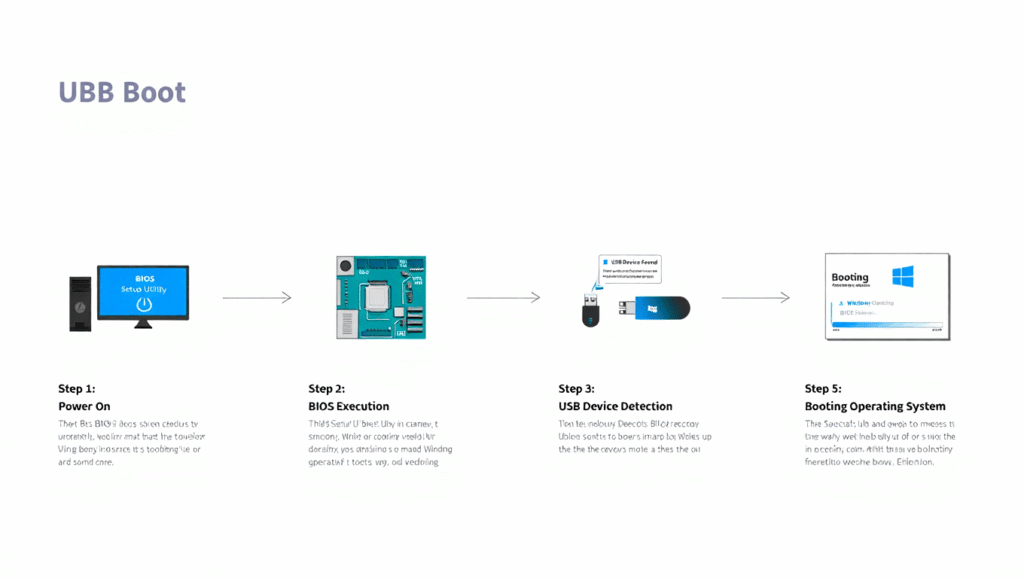Want to fix a stubborn computer, install a fresh operating system, or run rescue tools from a thumb drive — and do it without guessing? Learning how to boot from USB is the fastest way to take control. Read this step-by-step guide and you’ll be ready to boot from a USB drive the same day.
Why this Matters Now
When a machine won’t start or you want a clean install, a properly made boot able USB gives you options. You can run emergency recovery programs, reinstall Windows, try a different Linux distribution, or boot a rescue environment to recover files. The ability to boot from USB turns a panic moment into a manageable task.
What to Have Ready
• A USB flash drive with at least 8 GB of space.
• The ISO image for the system or tool you want.
• A program that writes ISO’s to USB correctly.
• The computer’s boot key—or a plan to use firmware menus.
How to Make the USB the Right Way
Pick a tool that fits what you need. For Windows installs, choose a writer that offers UEFI and Legacy options. If you want a one-click solution across Mac’OS, Linux, and Windows, pick the simpler image writer. If you carry many installers, a multi-boot tool will save time: install it once, then copy ISO files to the drive afterwards.
Steps to create a bootable USB:
- Insert the USB into your PC.
- Launch the chosen tool and point it at the ISO image.
- Choose the partition scheme: GPT for UEFI machines, MBR for older BIOS setups.
- Start the write process and wait until it completes.
- Safely eject the drive.
This is the core of how to boot from USB: prepare the drive so the firmware can find and start it.
Windows Installers — Important Choices
When you prepare a Windows installer, the partition scheme matters more than most people expect. If your system uses UEFI, select GPT and FAT32 if possible. Sometimes an ISO is too large for FAT32 and the writer may use NTFS; check whether the firmware can boot that setup. If you need a repeatable repair stick, pick a tool that lets you add a small writable area for tools and logs so you don’t remake the stick every time.
One-Click Writers and Multi-Boot
If you prefer simplicity, use an image writer that hides advanced options. They verify the write and report success without making you think about partition types. For heavy testers, install a multi-boot tool on the USB and drop ISO files onto the drive. When you boot, you’ll see a menu of installers to choose from.
How to Boot From USB on Windows Machines
There are two practical ways to start a PC from USB on Windows. The first is the boot-menu key — quick and simple. The second uses Windows’ Advanced Startup — slower but guaranteed when timing is tricky.
Use the Boot-Menu Key
Plug the USB in, restart, and press the boot key as the screen appears. Common keys are F12, Esc, F9, F10, or Del. The boot menu will show devices; choose the USB (it may show as UEFI followed by the drive’s name) and press Enter.
If the USB is not visible, try another port. Rear USB ports and USB 2.0 sockets often behave more predictably than front or high-speed ports. If it still won’t appear, remake the stick with a tool that supports UEFI.
Use Advanced Startup When Keys Fail
If timing the boot key is difficult or Fast Startup hides the prompt, use Windows’ Advanced Startup. Go to Settings → Update & Security → Recovery, and click Restart now under Advanced Startup. Choose Troubleshoot → Advanced options → UEFI Firmware Settings → Restart. From firmware, pick the USB in the boot manager. This avoids the headache of catching a one-second window during cold boot.
Understanding UEFI and Secure Boot
UEFI replaced old BIOS firmware and offers a flexible boot manager. That also means USB sticks must match the machine’s expectations. For UEFI systems, prepare the USB with GPT and FAT32 when possible. Legacy setups will usually need MBR.
Secure Boot checks signatures of boot components. Most mainstream installers are signed and will load fine. Some custom builds or older tools may be blocked. If Secure Boot prevents the USB from starting, you can temporarily disable Secure Boot, perform the install or recovery, then re-enable it for protection.
Also, remember Windows Fast Startup can mask firmware prompts. If you often need a boot menu, turn Fast Startup off in Power Options or use Advanced Startup.
How to Boot From USB on a Mac
Intel Macs
Plug the external drive in. Power on while holding the Option key and wait for the Startup Manager. Choose the external drive and press Return. That boots the Mac from the USB image.
Apple Silicon Macs
Shut the Mac down. Press and hold the power button until “Loading startup options” appears. Choose the external disk and continue. New chips handle external booting differently, so make sure the image supports Apple silicon if you plan to boot macOS or specific recovery tools.
Linux Live USBs and Persistence
Many Linux distributions run directly from USB. To keep files and settings after reboot, create a persistent live USB. Some writers let you allocate space for persistence, which stores your changes so they survive reboots. That’s perfect for a portable workspace or a rescue environment that needs logs and small tools.
Troubleshooting That Actually Helps
USB Does Not Appear in the Boot List:
• Try another port and a different USB stick.
• Recreate the USB with a UEFI/GPT option if the machine uses UEFI.
• Check the ISO checksum; corrupted downloads cause silent failures.
Install Stalls or Shows Errors:
• Verify the image and recreate the USB.
• Try a different creation tool; some writers handle certain ISOs better.
• Use a different USB stick if the current one seems flaky.
Secure Boot Blocks the Process:
• Temporarily disable Secure Boot, complete the install, then re-enable it.
• If you don’t want to change firmware, look for a signed installer that works with Secure Boot.
Practical Tips That Save Time
Use a quality USB drive. Cheap sticks fail quietly and corrupt images during writes. Keep several known-good sticks ready. Label them with a small sticker so you know which one is the installer and which one is for general storage.
Test the stick on another computer before you need it. If it boots elsewhere, you know the image is good and can focus on the original machine’s firmware or settings.
Step-by-Step Example: Making a Windows Installer
- Plug in the USB and launch your chosen writer.
- Select the Windows ISO file.
- Choose GPT for UEFI machines and FAT32 if supported.
- Start writing and wait until the tool confirms completion.
- Use the boot-menu or Advanced Startup to boot the target machine from the stick and begin installation.
That sequence shows exactly how to boot from USB for a common scenario.
More Detail: Handy Walkthroughs
If you choose a writer that gives fine control, follow its prompts carefully. Set the partition scheme based on the target machine. If the writer suggests NTFS because the ISO is large, confirm your firmware can boot NTFS. For multi-ISO needs, set up the multi-boot tool once and copy ISOs into the drive like ordinary files.
When creating a persistent Linux USB, allocate a persistence file or partition so your files and settings are saved. That makes the live environment practical for repeating tasks and keeps logs you can review later.
Questions People Ask Often
Which tool should I pick? If you need control, pick a writer that lets you set UEFI vs Legacy and choose partition schemes. For quick one-off jobs, pick a writer focused on simplicity. For many installers on one stick, use a multi-boot tool.
Why won’t my USB show up? Most often it’s a mismatch between partition scheme and firmware mode. Recreate the stick with GPT for UEFI or MBR for BIOS, and try a different port. USB quality and firmware age can also matter.
Can I boot macOS from USB? Yes. Both Intel and newer machines support external booting, but the creation process varies and you need the right image for your Mac’s chip.
A Short Real-World Story
I once helped a friend who tried for hours to launch a rescue tool. We tested the stick on another PC and it worked. That told us the image was fine and the issue was the original machine’s firmware settings. We changed one setting in firmware and the next attempt booted in seconds. The lesson: test the USB on a second machine before you spend hours troubleshooting.
Final Checklist — Quick and Actionable
• USB 8 GB or larger ready.
• ISO downloaded and checksum verified where possible.
• USB created with the correct partition scheme.
• Boot key known, or Advanced Startup prepared.
• Secure Boot considered and Fast Startup handled.
Quick reminder: test your rescue USB. Practice how to boot from USB until it feels smooth. Keep one tested stick labeled so you can show others how to boot from USB without stress. If asked, explain clearly how to boot from a usb drive. Also practice how to boot from a usb drive on a spare PC. Remember how to boot from USB before an emergency.
Continue for More Information: HP Laptop on Bed