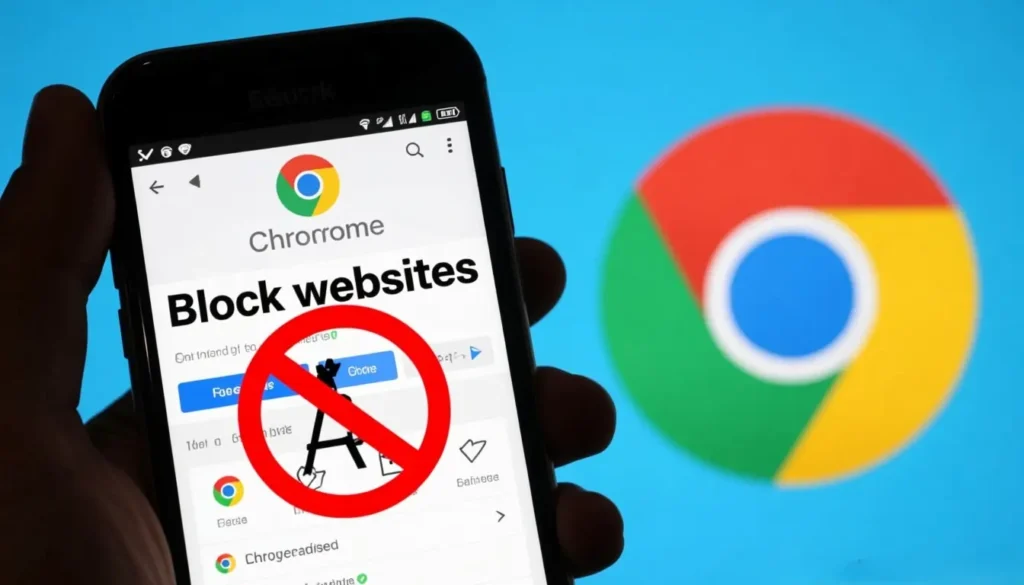You’re here to learn How To Block Websites On Chrome Mobile—fast, clean, and without confusing steps. In this guide, you’ll see what works on Android and iPhone, including How To Block A Website On Chrome Mobile Without App. You’ll also learn How To Block Websites On Chrome Mobile iPhone using built-in settings that stick. Keep reading till the end and you’ll have a simple setup that fits your device, your goals, and your day.
What Website Blocking Means on Phones
Website blocking on mobile doesn’t always live inside Chrome. On Android, Chrome lacks a one-tap “Block Site” toggle, so the fix happens at the system or network level. On iPhone, Chrome follows iOS rules, which means Screen Time controls the web for every browser.
The takeaway is simple: target the Device Layer for reliable results. That way, blocks hold across Chrome, private browsing, and other apps.
Why this Matters Right Now
Distraction creeps in from everywhere—news, social, and spoilers. Device-level blocking keeps your rules consistent. It’s the difference between “I hope this works” and “It just works.”
How the Layers Work at a Glance
Android supports Private DNS and family controls that filter traffic before Chrome loads a page. iPhone’s Screen Time sets site rules that every browser must obey. Change the layer, and you change the outcome.
Quick Wins Without Installing an App (Android)
If you want How To Block Websites On Chrome Mobile Without App, use Private DNS. You point Android to a filtering provider that blocks categories or specific domains. No downloads. No extensions.
This runs below Chrome, so it still applies in Incognito and other browsers. It’s the neatest path for How To Block A Website On Chrome Mobile Without App.
Set Up Private DNS in Minutes
Create a free filtering profile with a provider that supports DNS-over-TLS (DoT). Add your custom blocklist (e.g., “example.com”). Copy the provider hostname.
Open Settings → Network & Internet → Private DNS → Private DNS Provider Hostname, paste the hostname, and save. Test a blocked site in Chrome. If it still loads, double-check the hostname and the domain format.
Family Controls for Supervised Accounts (Android)
Helping a child or a shared device user? Family controls can block whole categories and specific sites in Chrome. This is useful when you need guardrails plus screen-time limits.
Remember, the controls apply to the supervised profile. Keep supervision active and protect changes with your account.
Site Rules that Stick
From the parent dashboard, choose to limit explicit content or allow only approved sites. Add exact domains to the blocked list. Chrome on the supervised phone will follow those settings across normal and private browsing.
Common Gaps to Watch
If a user signs out of the supervised profile or switches accounts, rules may not apply. Keep sign-in locked, and review settings after major updates.
Blocking on iPhone (Chrome Follows Screen Time)
If you’re asking How To Block Websites On Chrome Mobile iPhone, use Screen Time. It controls web content system-wide, so Chrome can’t bypass it.
You can block broad categories (adult content) and add exact domains to a “Never Allow” list. Set a passcode so only you can change the rules.
Add Sites to “Never Allow”
Go to Settings → Screen Time → Content & Privacy Restrictions → Content Restrictions → Web Content. Choose Limit Adult Websites or Allowed Websites Only. Under Never Allow, add the domain you want blocked. Test in Chrome.
Small Details that Matter
Add both base and “www” versions if needed. Keep your Screen Time passcode private. If a new browser appears, your rules still hold.
Router-Level Blocking for Home Networks
Another route is setting filters at your Wi-Fi router. This protects every device on that network at once—handy for families and shared spaces.
Know the limit: router rules don’t follow the phone when it leaves the house. For on-the-go blocking, use device-level methods.
When Router Rules are Best
If you manage many devices and want one policy at home, router blocking cuts setup time. Pair it with device rules for full coverage.
A Quick House Policy
Use a focused blocklist (social during homework hours, for example). Review logs only when needed and keep privacy in mind.
Productivity Setups that Actually Work
Sometimes you’re not parenting—you’re protecting your own focus. Light friction can make a big difference in your day.
For Android, Private DNS gives quiet, always-on filtering. For iPhone, Screen Time plus app limits turns “I’ll just check for a second” into “Not now.”
The “Soft Block”
Block categories like Social or Adult with DNS filtering. If a site still sneaks through, add the exact domain to your custom list.
The “Hard Block”
Use strict hours. On iPhone, combine Allowed Websites Only during deep work. On Android, keep Private DNS fixed and use focus modes so you don’t toggle it off mid-task.
Troubleshooting and Bypass Prevention
Curious users test boundaries. A few guardrails keep your setup solid.
On Android, someone could try switching Private DNS to Automatic. On iPhone, someone might guess your Screen Time passcode.
Tighten Android
Protect your phone with a screen lock, and do quick checks on Private DNS after major changes. For kids on Wi-Fi, router rules add a second layer that’s harder to sidestep.
Tighten iPhone
Keep the Screen Time passcode safe, and check Allowed Apps if new browsers show up. Remember: Screen Time applies across browsers.
Best Practices for Clean, Stable Blocking
Start small and expand. Test on one site, then add a few more. A short, focused list beats an everything-block that breaks normal browsing.
Think privacy, too: filtering services can see DNS queries. Choose providers with clear policies and only the controls you actually need.
Keep your List Manageable
Block what truly derails you—nothing more. Review monthly, not daily. If you need stricter hours, schedule them.
Match Method to Goal
Need always-on protection? Device-level rules. Need whole-house coverage? Router rules. Need zero-install on Android? Private DNS wins.
Quick Reference: Core Tasks you Came For
This section recaps the exact phrases you searched for so you can find them fast.
- How To Block A Website On Chrome Mobile: Use system-level controls (Android Private DNS, iPhone Screen Time) so the block applies in Chrome and beyond.
- How To Block Websites On Chrome Mobile Without App: On Android, point Private DNS to a filtering provider and add a custom blocklist.
- How To Block Websites On Chrome Mobile iPhone: Add sites to Screen Time → Web Content → Never Allow; protect with a passcode.
Mini Story for Motivation
I used to “quickly” check social at lunch and lose an hour. One Private DNS rule later, the habit broke itself. Fewer taps. More calm.
A Simple Analogy
Think of blocking like moving the cookie jar: if it’s out of reach, you stop snacking without thinking about it.
FAQ’s
1. How Do I Block Certain Websites On Chrome Mobile?
On Android, use Private DNS with a filtering provider or set rules in Google Family Link (for child accounts). On iPhone, add sites to Screen Time → Content Restrictions → Web Content → Never Allow.
2. How Do I Permanently Block A Site On Chrome?
Use device-level or network-level blocks, not just the browser. Android: Private DNS or Family Link. iPhone: Screen Time with a passcode. Home networks: set blocks at the router so they stick on Wi-Fi.
3. Can I Block One Website On My Phone?
Yes. Add that single domain to your Private DNS blocklist (Android) or to Screen Time → Never Allow (iPhone). Test both the base domain and the www version.
4. How Do I Block 18+ Sites On Google Chrome?
Android: point Private DNS to a provider that blocks adult content by category. iPhone: turn on Limit Adult Websites in Screen Time. This covers Chrome and other browsers.
5. How Do I Block 18+ Sites On Google Chrome?
Same idea: use system controls, not Chrome-only settings. Enable adult-site filtering via Private DNS (Android) or Screen Time → Limit Adult Websites (iPhone) and lock changes with a passcode.
Conclusion
Now you know How To Block Websites On Chrome Mobile in ways that actually hold—How To Block A Website On Chrome Mobile Without App on Android, and How To Block Websites On Chrome Mobile iPhone with Screen Time. Pick one method, test it on a couple of sites, and keep your list focused. With a few smart guardrails, your phone stays open to what matters—and closed to the rest.